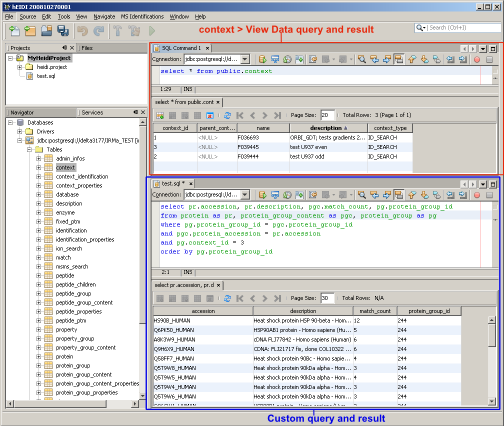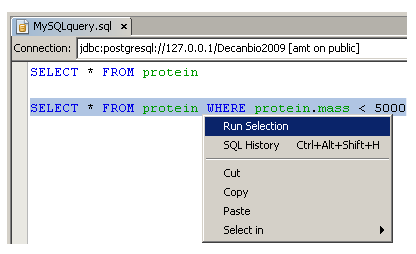Table of Contents
How to write SQL Queries to explore database
Once you are opened an MSI session, you can explore the database by creating SQL queries. Information on MSI database and its model is available here .
View data from a table
It is possible to view data from a table like this:
- In the
ServicesWindow, select a database connection - Expand the schema node of your choice, then the
TABLESnode - Select a table, right-click and choose
View datato display table values
Create your own SQL query
To create a new SQL file from an hEIDI project, select the File > New File menu, then choose SQL File under the Other Category.
Specify a name and a project folder then Finish. An empty SQL file appears on the screen.
Select your database in the droplist at the top.

When you query is written, you can execute it using the Run SQL icon:
If you have several queries in your file, you can select one to execute, then right-click on it and choose Run Selection:
If your query executed successfully, the result will display in a table.
If needed, see how to export an SQL result to a file.