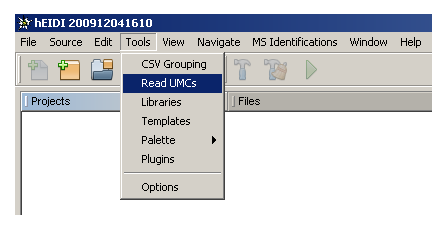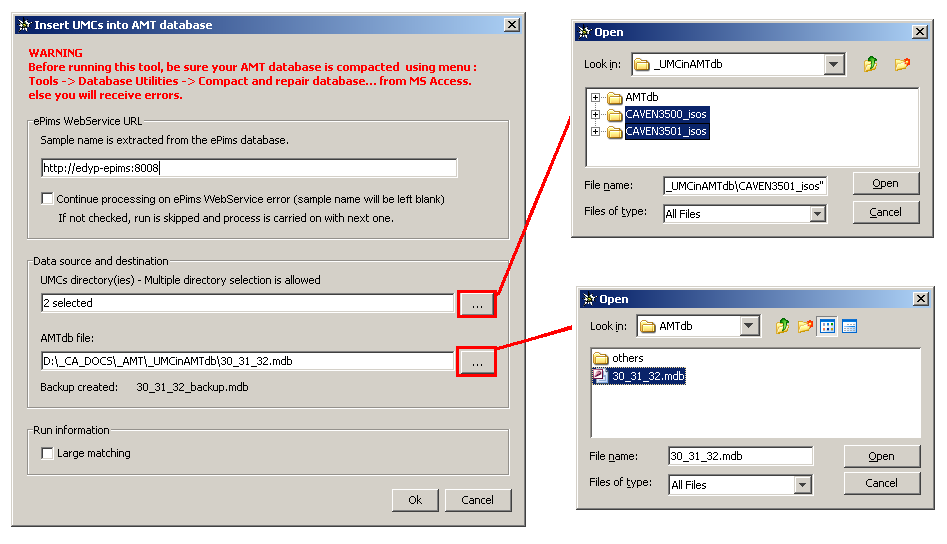Table of Contents
How to integrate UMCs information into AMTdb
Run the ''Read UMCs'' tool
It is not necessary to open an hEIDI project to launch this tool. Just click on Tools→Read UMCs from the main menu bar.
Tool options
- Add ePims Web Server URL
- The ePims WebService is used to extract Sample information from Run name
- Option: Continue processing on ePims WebService error
- If sample name is not retrieved from ePims WebService for any reasons (connection failed, …) and if you checked this option, the tool will continue to process the current run and leave the sample name blank. If not checked, the run will be skipped and the tool will continue with next one.
- Select one or several UMC directories
- A valid UMC directory is named <RunName>_isos
- A valid UMC directory contains a text file named <RunName>_isos_ConglomerateUMCsWithNET.txt
- Select the AMT database (MS Access format) to populate with UMCs
- See here to know how to create an AMT database
- A backup copy of your AMT database is created before processing (stored in the same location as you AMT database).
 If a backup copy already exists, this one is overwritten by the new one without any prompting.
If a backup copy already exists, this one is overwritten by the new one without any prompting. - If the backup copy fails (not enough permissions, …), you are encouraged to cancel the process, make the backup copy yourself and recall the tool.
- Indicate if the UMC matching is larged (without filtering)
End message
When processed is finished, a dialog message indicates if all processed runs were successfull or not.
If the process encountered problems with some runs, you will find more details in the log file.
Classic error
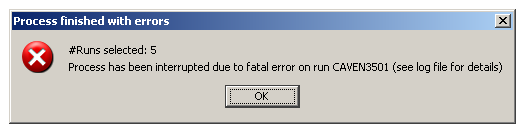
![]() You may encounter this error when running tool. This kind of error often occurs when the AMT database has been opened with MS Access. Even if you only browse some records in table and quit without saving, the database may be affected (the size of your .mdb file is increased!).
You may encounter this error when running tool. This kind of error often occurs when the AMT database has been opened with MS Access. Even if you only browse some records in table and quit without saving, the database may be affected (the size of your .mdb file is increased!).
The solution is to open your AMT database in MS Access and compact the base using, from the main menu bar
Tools→Database Utilities→Compact and repair database….
View results
Open you AMT database in MS Access, if everything worked fine, the following tables are filled in with new data:
- Run
- UMC
- Match_UMC_AMT
![]() Think about compacting your AMTdb if you intend to continue populating your AMTdb with UMCs from other run(s).
Think about compacting your AMTdb if you intend to continue populating your AMTdb with UMCs from other run(s).