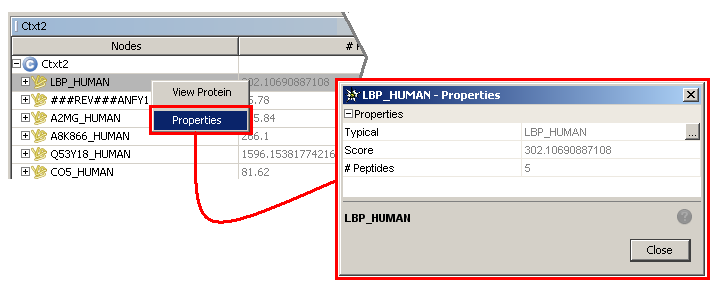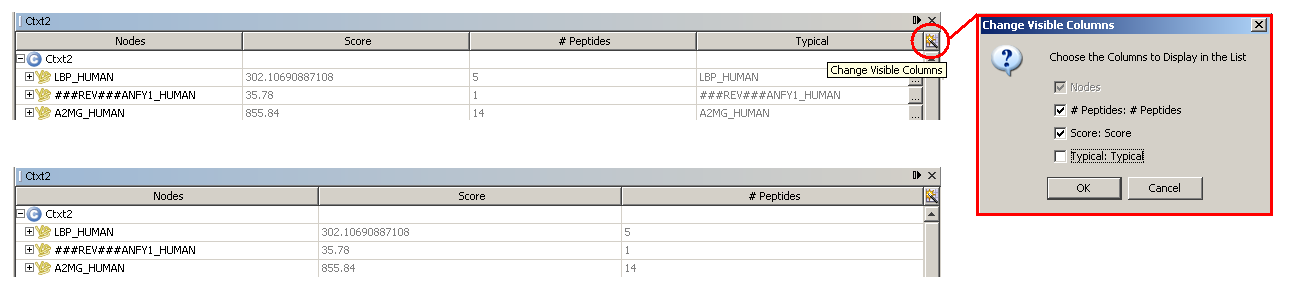how_to:accessproperties
This is an old revision of the document!
Table of Contents
How to access object properties
Properties are characteristics attached to a given “object”, such as an Identification, a Context, a Protein Group or a Peptide.
Most of the time these objects are represented by “nodes” in a tree view.
There are several ways to access object properties:
- in a property sheet
- in a tree view where the columns often “map” some object properties
Show property sheet
- From any tree view (MSIExplorer, ContextExplorer, etc.), select the node object your are interested in getting properties
- Right-click to display context sensitive menu and select
Properties - The Property Sheet will show up
Display/Hide columns in an tree view
- From any tree view (MSIExplorer, ContextExplorer, etc., click on the small icon at the top right corner
- The “Change Visible Columns” dialog will show up
- Check/Uncheck the properties you want to show/hide, and validate
- The header columns in the tree view will update automatically
![]() Columns in a tree view may reflect properties for only one specific type of object. For example in the ContextExplorer window, Protein Groups and Species are visible, but column headers only concern Protein Group properties.
Columns in a tree view may reflect properties for only one specific type of object. For example in the ContextExplorer window, Protein Groups and Species are visible, but column headers only concern Protein Group properties.
Filter rows in an tree view according columl value in a tree view
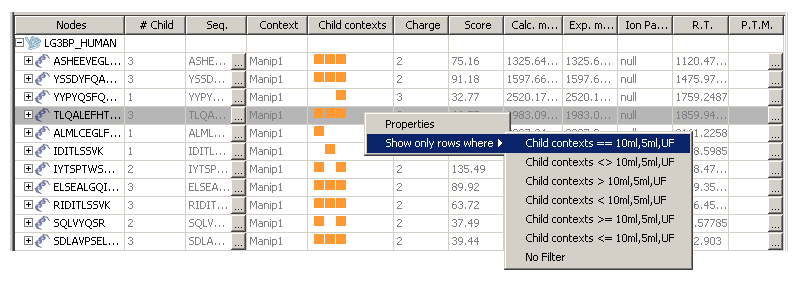 You can find usefull filters in any tree view. For example, in the peptide tree view available in the protein group details tab (see here to know how to display it).
You can find usefull filters in any tree view. For example, in the peptide tree view available in the protein group details tab (see here to know how to display it).
how_to/accessproperties.1262785039.txt.gz · Last modified: 2010/01/06 14:37 by 132.168.74.230