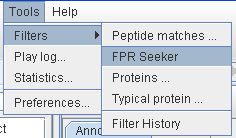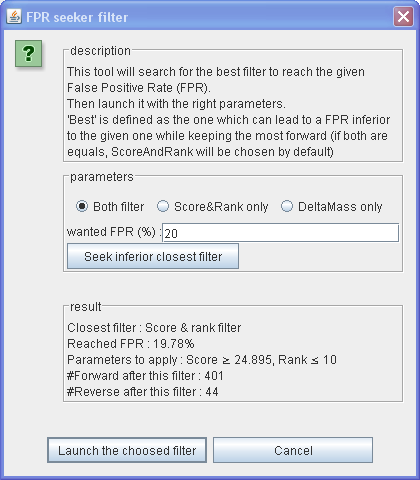Table of Contents
Filtering
Master Protein Filter
By default the protein groups are represented by a master protein. This master protein is the same as the one defined by mascot but it may change once filters and grouping have been applied.
If it doesn't suit your needs you have the possibility to change the master proteins one by one in the interface OR, in one step for all the protein groups, by using the associated filter.
This filter use rules to determine which protein in the same set must be set as master. To have sufficient complexity you can composed multiple rules together.
![]() In a protein group the FIRST protein which matches the rules composition will be set as master.
In a protein group the FIRST protein which matches the rules composition will be set as master.
![]() If no protein in the protein group matches the rules composition, the old one is kept.
If no protein in the protein group matches the rules composition, the old one is kept.
![]() If the new master don't match some ambiguous peptides (because they belonging only to the old master) they will be deleted without asking (in contrary of manual master protein changing).
If the new master don't match some ambiguous peptides (because they belonging only to the old master) they will be deleted without asking (in contrary of manual master protein changing).
In the case peptides belonging to other protein groups, as relevant/significative, will be deleted , a Warn message is reported in log : Example of log Message :
14:06:07,279 [AWT-EventQueue-0] WARN PGPAssocation - WARNING : Changing master from B0NIL1_EUBSP to CAT_ACIAN will cause supression of peptides. 14:06:07,294 [AWT-EventQueue-0] INFO PGPAssocation - Delete 5025 (QFLHIYSXDVACYGENLAYFPK) 14:06:07,294 [AWT-EventQueue-0] INFO PGPAssocation - Delete 5204 (QFLHIYSXDVACYGENLAYFPK) 14:06:07,294 [AWT-EventQueue-0] WARN PGPAssocation - ********** ----- Peptide QFLHIYSXDVACYGENLAYFPK belonged to Q93F28_SHIFL as Significative !!
This shouldn't occurred often as same peptide belonging to multiple portein groups have similar score and properties so they should have be passed as ambiguous in all protein groups …
The rules
The rules are composed as following :
- The field on which the filter will work : Accession or Description of the protein
- The operation the filter will applied : Contains, Not contains, Begins with, Ends with
- The text to search in the given field (Case sensitive)
Example of rule :
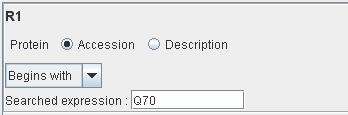
Only the proteins with their accession number beginning with “Q70” will match this rule.
Nota : you can defined up to 9 rules.
The composition
You can composed the different rules you defined to have a fine filter to set as master the proteins you want. The composition can contains :
- Rules names : R1, R2, …
- Parenthesis
- Composition operators : and, &, &&, or, |, ||, … See OGNL operator page to see all the possibilities.
As seen below the composition part of the filter window show you the translation of the composition you maked, to verify you don't do mistakes.
Examples
Example 1
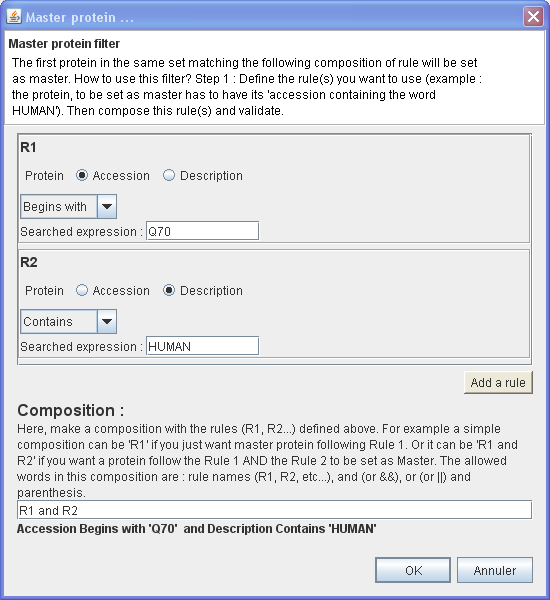
In this example, will be set as master the first protein of each protein group which have :
- Its Accession number Begins with 'Q70'
- AND
- Its Description Contains 'HUMAN'
⇒ You want to set as master only the proteins which belong to HUMAN and which have their accession number begins with 'Q70'
Example 2
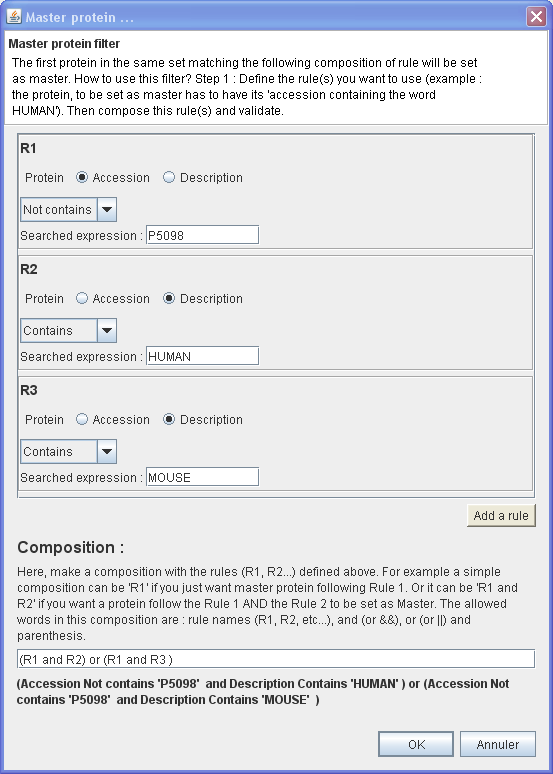
In this example, will be set as master the first protein of each protein group which have :
- Its Accession number not containing 'P5098'
- AND
- Its Description Contains 'HUMAN'
OR
- Its Accession number not containing 'P5098'
- AND
- Its Description Contains 'MOUSE'
⇒ You want to set as master only protein belong to HUMAN or MOUSE but never a particular protein which have an accession containing 'P5098'.
FPR Seeker Filter
The False Positive Rate (FPR) Seeker Filter will search for the best filter to reach the given FPR.
Then launch it with the right parameters.
Nota : 'Best' is defined as the one which can lead to a FPR inferior to the given one while keeping the most forward (if both are equals, ScoreAndRank will be chosen by default)
The FPR is calculated as 2xReverse/(Reverse+Forward). Where Reverse is the number of peptide matching on a Reverse protein and Forward is the number of peptide matching on a Forward protein (peptide matching on both type are not counted).
In IRMa you can check the FPR in the statistics window, into the first tab.
How to use
Result
The result FPR can be seen in statistics window :
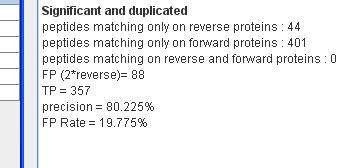
And the chained filter can be verified in Tools ⇒ Filters ⇒ Filter History:
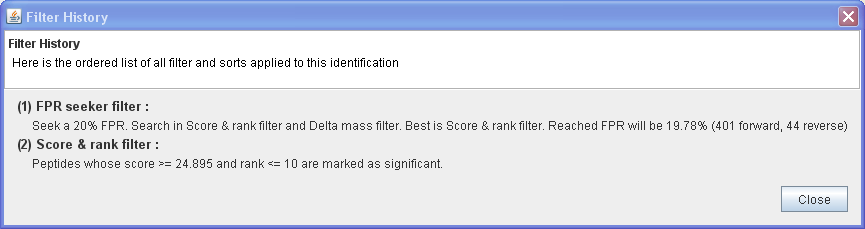
Single Match per Query Filter
This filter keep only ONE match per query. The best match is kept; as best is defined as the one with highest score. If there is equality the match leading to the master Protein with highest score will be chosen. If there is still equality the first peptide encountered is arbitrary chosen.
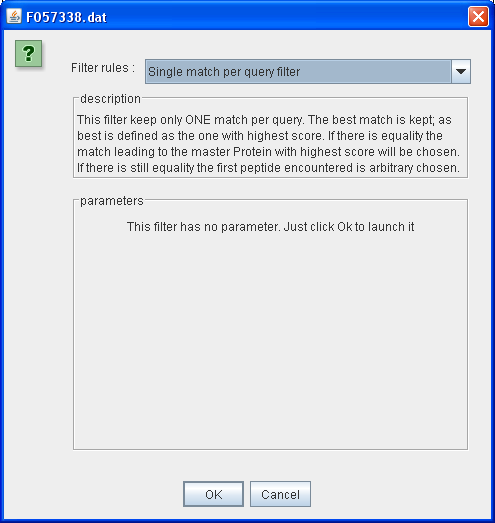
Example 1
In this example the query n°20 has 4 matches leading to protein (AGVLAEVR, LNIPTTR, NLLADLR, LDICQLR) (Fig 1). As the first (AGVLAEVR) have the higher score (23.15, Fig 2) all the others will be mark as ambiguous by the filter.
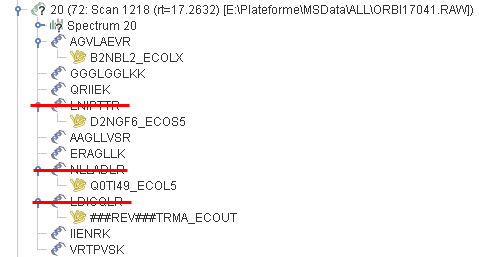
Fig 1
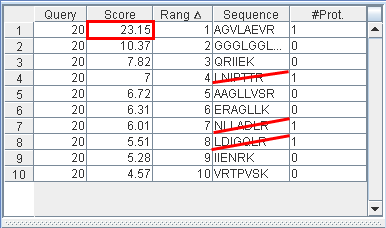
Fig 2
Example 2
The query n°1060 has 2 matches leading to proteins (LLIYGASTR & LLIYGATSR). Due to T & S swapping the two matches has the same score (35.14). As the second one (LLIYGATSR) leads to a protein with the higher score (212 opposed to 127) the first one will be mark as ambiguous.
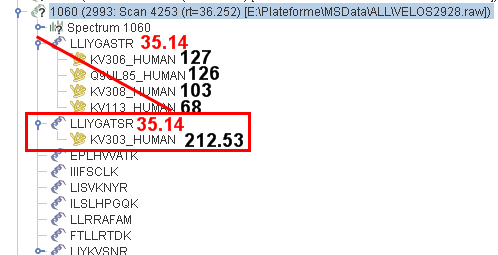
Nota : in that example, apply the Score & Rank filter with parameters to only kept rank 1 peptides would have lead to mark the second one as ambiguous, in contrary of the Single Match per Query Filter