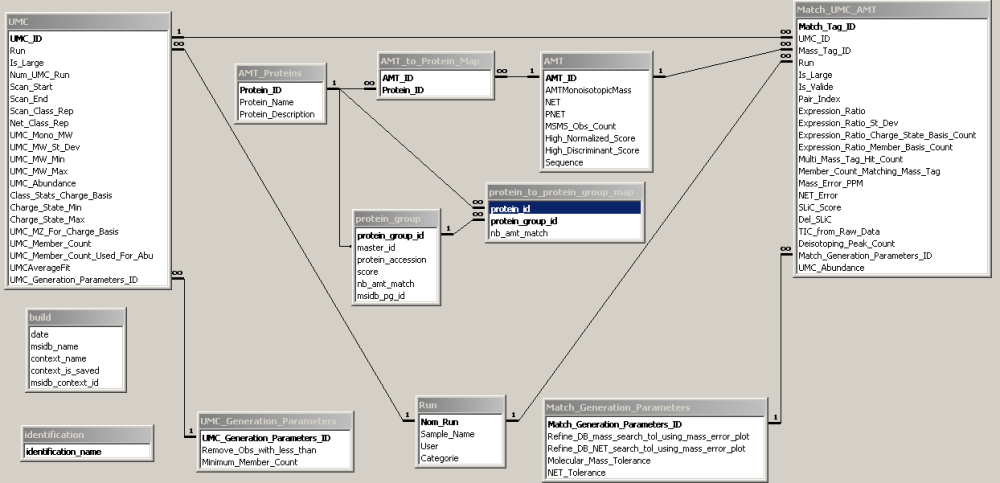how_to:generateamtdb
This is an old revision of the document!
Generate a new AMT database from a context
To generate a new AMT database in the MS Access format (.mdf file) from a given User context, follow these steps:
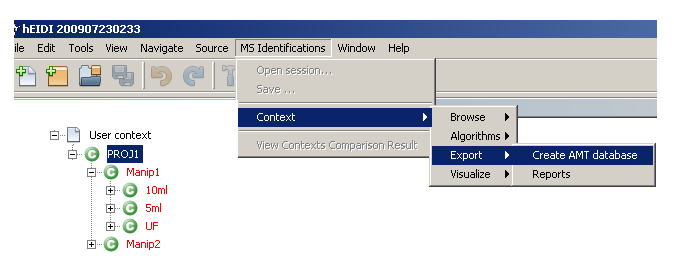
- Select the User context you want to export
- Select
MS Identifications > Context > Export > Create AMT databasefrom the main menu bar. - Browse to a folder where you want to save the AMT database file and click
Open. - A confirmation dialog will indicate when saving process is finished.
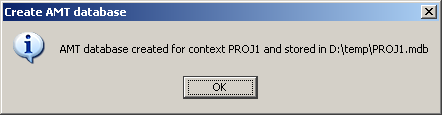
Note : Before generating a new AMT db from a context, protein grouping should have been executed !
Below is the AMT database model showing relationships between tables in MS Access.
Only the three tables AMT, AMT_Proteins and AMT_to_Protein_Map are populated. The other tables doesn't contain any records. They will be later populated in the AMT pipeline.
- The
AMTtable contains all the peptides of the context. - The
AMT Proteinstable contains all the proteins of the context. - The
AMT to Protein Maptable links the two previous tables to indicate by which peptides proteins are identified.
how_to/generateamtdb.1275026246.txt.gz · Last modified: 2010/05/28 07:57 by 132.168.73.247