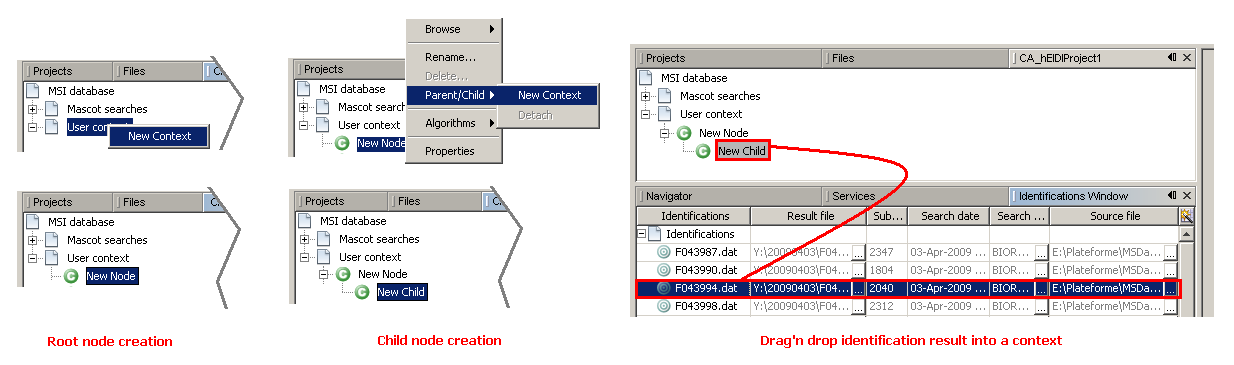how_to:createcontext
How to create a new context to organize and compile identification results
In the MSIExplorer window:
- Right-click on the
User Contextnode and selectNew Contextto create the “Root node” of your tree. - Select this new node and press
F2to rename it (or right-click on it and selectRename). - From your “root node” you can:
- either create new child context(s): right-click on the root node and select
Parent/Child > New Context, - or directly drag'n drop identification results from the Identifications window to the root node. To drag more than one identification results
- select desired identifications using shift or CTRL keys
- drag them using the right mouse button
- or even drag'n drop existing user contexts.
- Child contexts may contain in turns other contexts or identification results. Identifications are the “leafs” of the tree.
![]() To move a given context node to the upper level, drag'n drop it to that level or right-click on it and select
To move a given context node to the upper level, drag'n drop it to that level or right-click on it and select Parent/Child > Detach.
![]() We can not change the content of contexts where protein grouping have been executed (add or remove child contexts).
We can not change the content of contexts where protein grouping have been executed (add or remove child contexts).
![]() You can NOT have both (contexts and identifications) at the same level. This rule applies to every contexts.
You can NOT have both (contexts and identifications) at the same level. This rule applies to every contexts.
how_to/createcontext.txt · Last modified: 2010/01/05 16:29 by 132.168.73.247