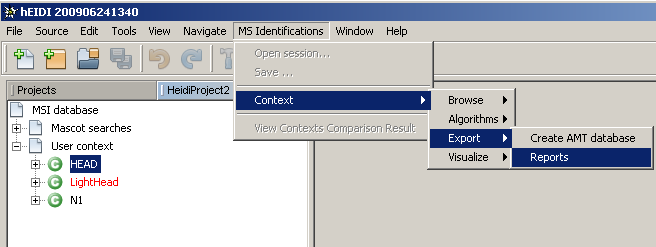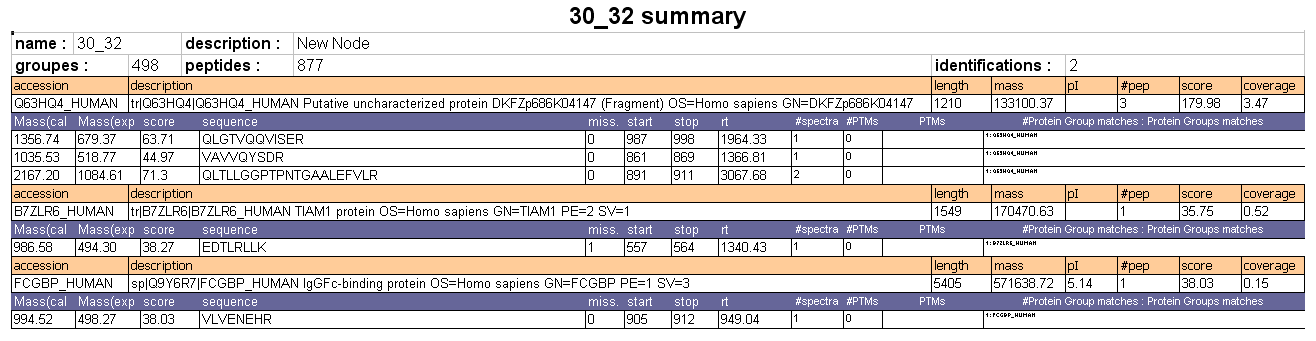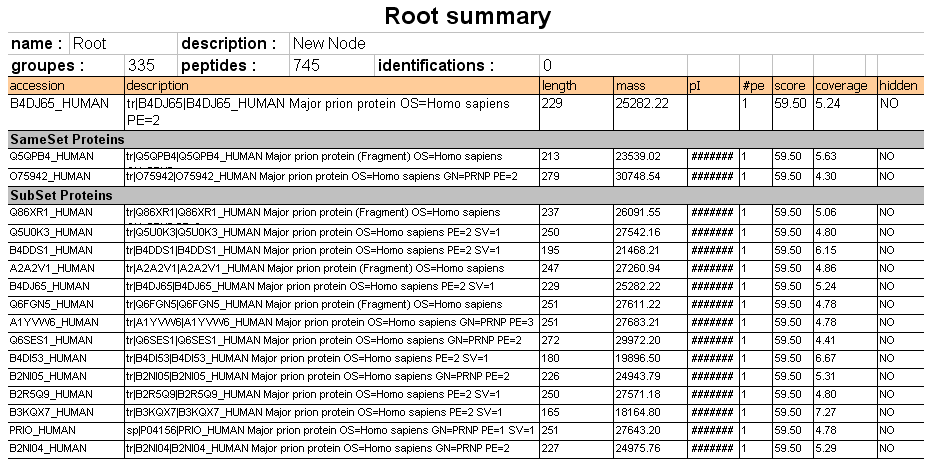Table of Contents
How to export identified peptides & proteins from a context
How to access this feature
- Select the context of your choice (for a User context, protein grouping should have been executed) in the MSI Explorer window
- Click on the menu
MS Identification > Context > Export > Reports - Select one of the five reports from the droplist (in the First Step Panel of the Assistant):
- Protein groups summary: reports the complete list of protein groups and give predefined properties for each group
- Protein groups details: reports a detailled description of all protein groups contained in the selected context
- Same Subset details: reports a detailled description of all sameset proteins and subset proteins for each protein group
- Peptide details: reports a detailled description of all peptides
- Context customizable summary: reports the complete list of protein groups specifying which properties to display
- Click
Next - If you selected the “Context customizable summary” report, you have to fill in the second step panel “Customize Report” (see next section below for details). Click
Next. - In the last panel “Generate Output”, select your output format (.xls, .pdf or .html) and your destination file.
"Protein groups summary" Report
"Protein groups details" Report
This report displays the same information as the “protein groups summary” report but also displays, for each group, the list of identified peptides.
"Same Subset details" Report
"Peptide details" Report
All PTMs are in one cell (use Tools→Text to columns and specifiy ';' as a separator to put one PTM per cell).
All proteins are in one cell (use Tools→Text to columns and specifiy ';' as a separator to put one protein per cell).